
Configure Outlook for Mac with Office 365
- Open Outlook for Mac.
- If this is the first time you've opened Outlook for Mac, you will be presented with a getting started screen, similar to what's shown below - click "Get Started" to continue. If you've previously opened Outlook for Mac, skip to Step 5.
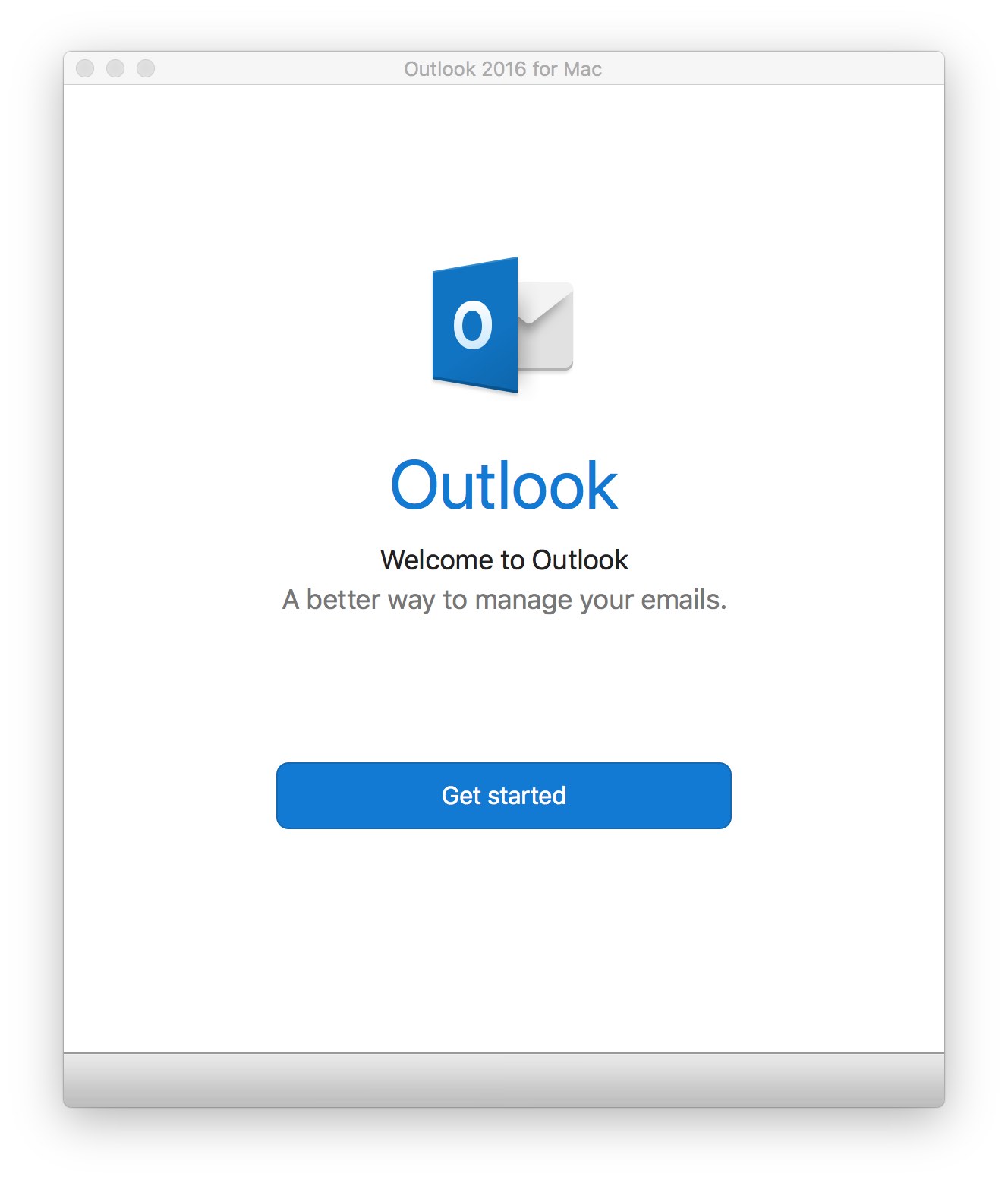
- Select a theme and then click "Continue".
- Click on "Start Using Outlook"
- When prompted to enter your e-mail address, enter your eName in the format of ename@colostate.edu and click "Continue".
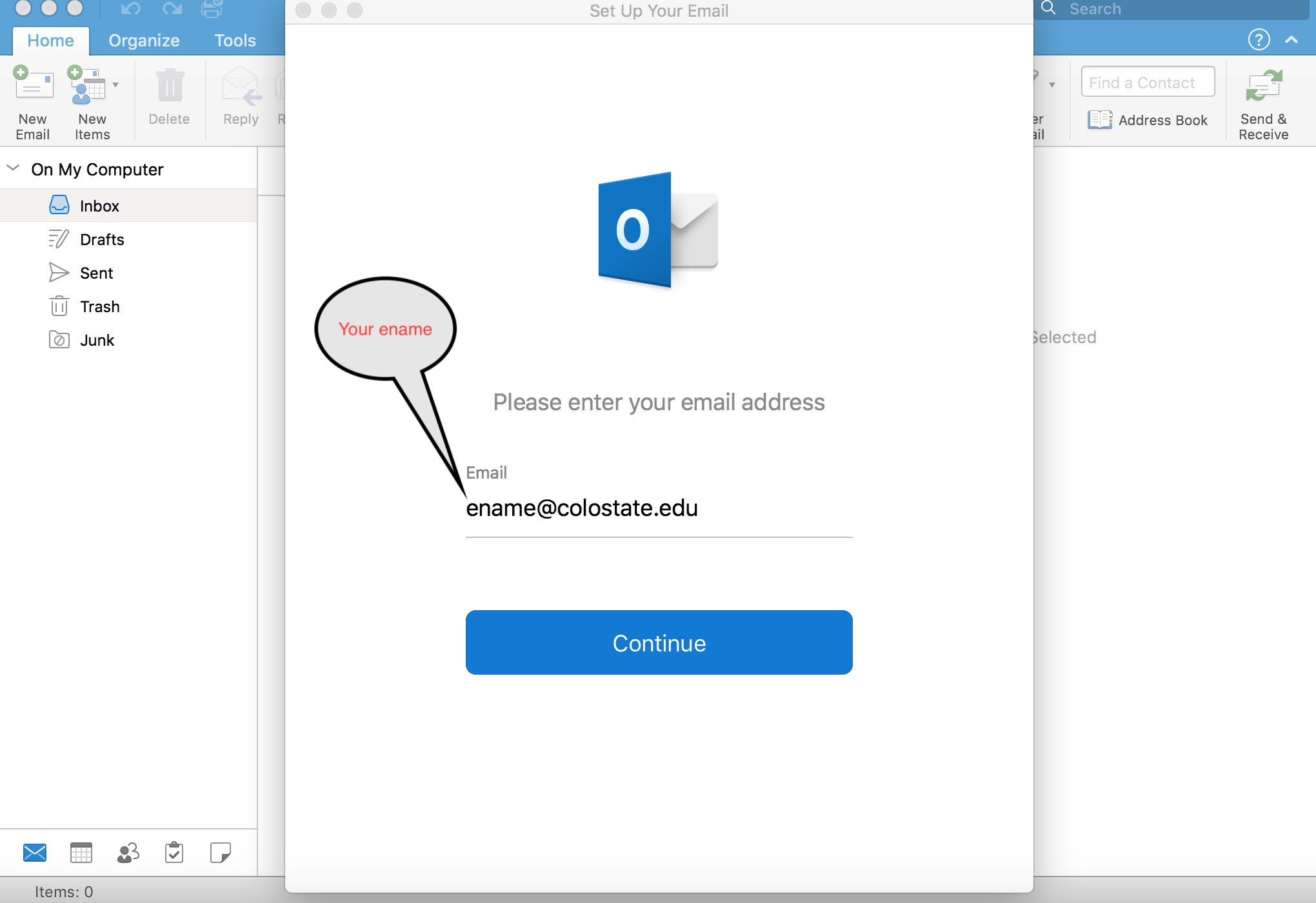
- Enter your eID password on the next screen.
- Click "Done" and Outlook for Mac should be configured to connect to your Office 365 e-mail account.

