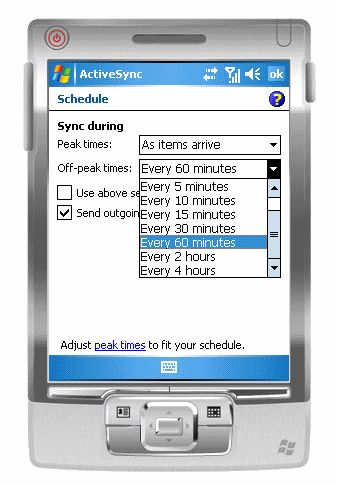Setting up a Windows Mobile Device (v5) with Exchange
- On your pocket pc, tap the start menu with your stylus and select programs. Select ActiveSync to configure your connection to the Exchange server.
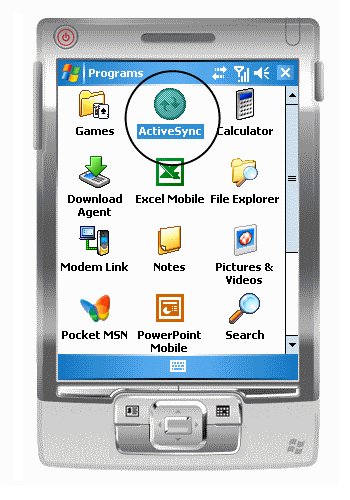
- Tap the "set up your device to sync with it." link.
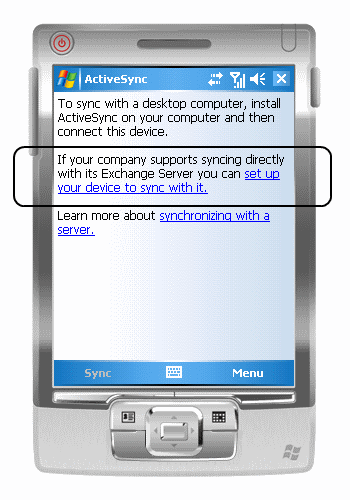
- Enter "mail.colostate.edu" as the server address. Make sure that the checkbox to use SSL is checked.
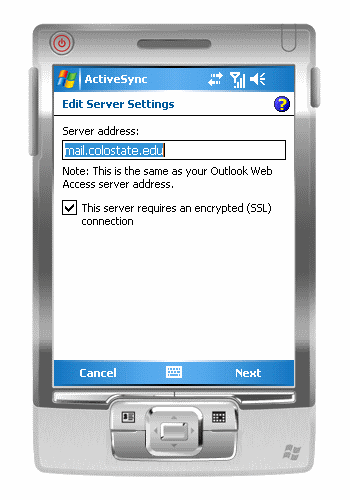
- Enter your eID credentials for the username and password. Enter "colostate" as the domain. Check the box to save your password.
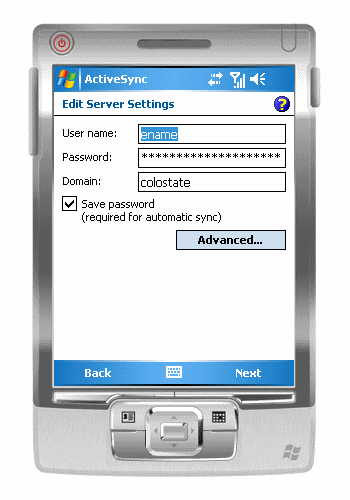
- You may customize the settings for downloading your contacts, calendar, email, and tasks by highlighting the desired task and tapping the settings button. The default settings will be adequate for most users. Tap "Finish" to complete the process.
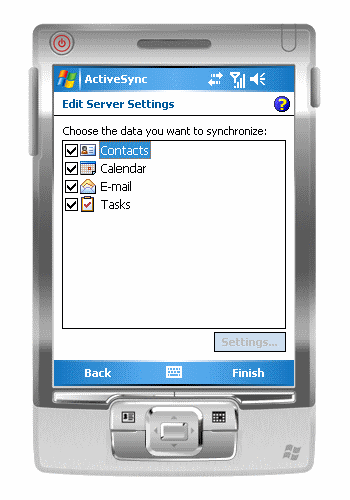
- After finishing the process, your phone is setup to sync with your central Exchange account.
Optional - Modify Update Frequency
- To help maximize battery life, you can change the frequency that your checks for updates. To change this schedule select the "Schedule…" option from within ActiveSync
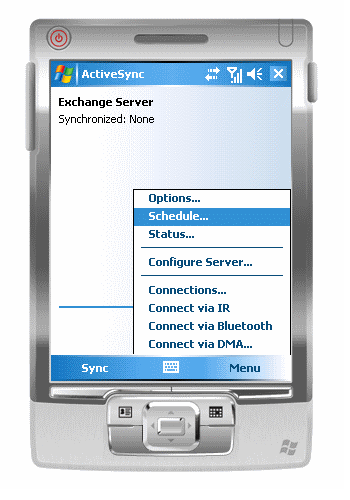
- You can change the update frequency for peak times (business working hours) and off peak times.