
Device-based licensing for Microsoft 365 Apps (Microsoft Office)
Device-based licensing for Microsoft 365 Apps for enterprise - Deploy Office | Microsoft Learn allows administrators to install and activate Office Pro Plus on CSU-owned workstations and in computer labs/shared computer scenarios.
Please refer to the FAQs below for more information about Device Based Subscription.
FAQs
- What are the requirements for Windows in order to use Device Based Subscription?
- What are the steps to deploy Office Pro Plus using DBS?
- Can DBS be installed on a master image or does it need to be installed via a post-install task?
- Is there an example of a successful config.xml file?
- How can I tell if a computer has been successfully Hybrid domain joined?
- How can I tell if Enterprise Apps (i.e. Microsoft Office) has been successfully activated?
- Do I need to purchase or acquire an Office Pro Plus license for a computer in order to use Device Based Subscription?
- Can I use DBS for a non-domain joined computer? If not, what options are available to support that scenario?
- What else should we be aware of?
What are the requirements for Windows in order to use Device Based Subscription?
- Version 1907 or later of Microsoft 365 Apps for enterprise.
- Microsoft 365 Apps for enterprise must be installed on a device running a supported version of Windows 11, Windows 10 General Availability Channel (or Semi-Annual Channel, its previous name), Windows Server 2022, or Windows Server 2019.
- The Windows client device on which Microsoft 365 Apps for enterprise is installed must be Microsoft Entra joined or Microsoft Entra hybrid joined. Note: All Windows 10 machines 1803 or newer that are joined to a domain in the Colostate.edu forest is automatically Entra Hybrid Domain Joined.
What are the steps to deploy Office Pro Plus using DBS?
Please refer to Device-based licensing for Microsoft 365 Apps for enterprise - Deploy Office | Microsoft Learn.
Can DBS be installed on a master image or does it need to be installed via a post-install task?
DBS can be installed on a master image, using setup.exe and the config.xml file.
Is there an example of a successful config.xml file?
Yes. Please refer to the Configuration_DBS.xml example posted to the "Files" section of CSU Cross Campus Support channel by Bill Becker (ACNS). To build your own, please use the online Office Customization Tool.
How can I tell if a computer has been successfully Hybrid domain joined?
- Navigate to https://portal.azure.com and log in with your NetID (netid@colostate.edu)
- Click "Microsoft Entra ID" then “Manage”
- Click "Devices"
- Search for the applicable device by name.
How can I tell if Enterprise Apps (i.e. Microsoft Office) has been successfully activated?
Either of the options below can be used to verify Office was successfully activated:
From Powershell using vnextdiag
- Open PowerShell on the computer in question.
- Navigate to C:\Program Files\Microsoft Office\Office16 ("cd "C:\Program Files\Microsoft Office\Office16")
- Execute the following command: .\vnextdiag.ps1 -action list
- The resulting output should resemble what is pictured below:

Looking at the Windows Registry:
- Open Regedit on the computer in question.
- Navigate to Computer\HKEY_LOCAL_MACHINE\SOFTWARE\Microsoft\Office\ClickToRun\Configuration
- Confirm the O365ProPlusRetail.DeviceBasedLicensing value is set to 1 as shown below:
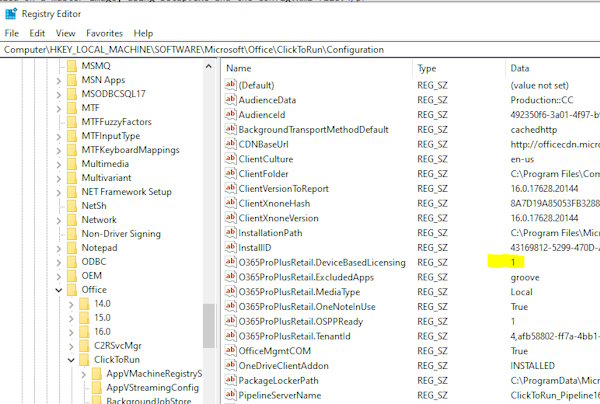
No special licensing is required. Licensing for M365 Apps for Enterprise is activated using Device Based Subscription, which is included in CSU's M365 licensing and can be used for CSU-owned computers. If the version of Windows installed on a computer meets the minimum requirements and the computer is successfully Hybrid Domain joined, it will automatically be licensed for Device Based Subscription.
At this time, the option for a non-domain joined computer is to use one of the 5 licenses assigned CSU users or to install using the ISO version of Office.
What else should we be aware of?
As noted, DBS requires the device to be either Hybrid AAD joined or AAD-joined to activate. Freshly imaged machines, however, won't be hybrid-joined right away. After computer accounts are joined to a domain in the Colostate forest, they are synchronized with Entra ID every 30 minutes and tit may take an additional 15 minutes or so before they are visible in Entra If you launch an Office application prior to the account being joined to Entra, it will still work. Once it gets joined, it will show Office as being owned by "this device". Renaming a computer also doesn't seem to cause any problems.

