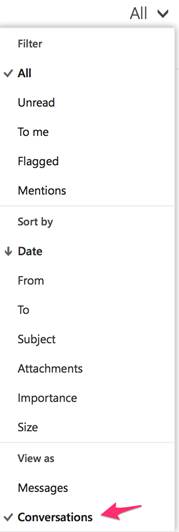Turn off Conversation View in the Office 365 Portal
When using Outlook Web App (OWA) from the Office 365 Portal, related messages are grouped into conversations by default. To switch to "Messages" view (i.e. list e-mail without grouping), follow the steps below.
Instructions
- Using a web browser, go to https://portal.office.com
- Log in to the portal using your Office 365 username and password:
User: ename@colostate.edu
Password: eID Password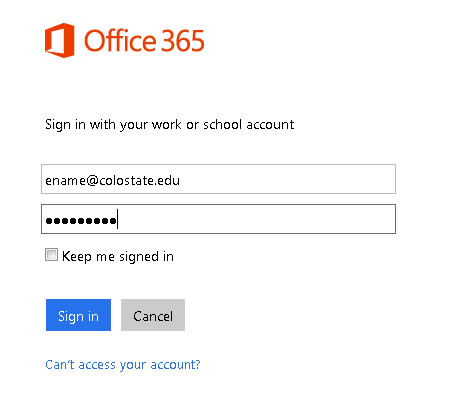
- On the landing page, click the "Mail" link or select "Mail" from the list that appears when you click the grid icon in the top-left corner.
- To turn off conversation view, click the drop down arrow next to All in the main Inbox window.
- Click on Messages under "View as." You can choose how to "Sort by" here also:
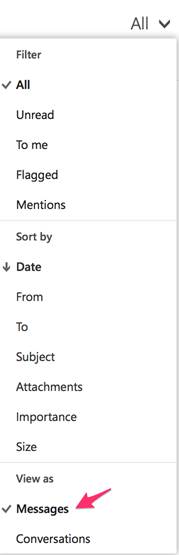
Note: When selecting anything in the All menu, the effects are immediate. - To re-enable conversation mode, click the drop down arrow next to All and click Conversations: