
Configure Mac Mail with Office 365
The instructions below outline the process to configure the built-in Mac Mail application for use with your Office 365 email account - exact steps may vary slightly depending on the version of Mac OS you're using.
Mac Mail Setup Instructions
- Launch Mail.
- If this is your first time running Mail, select "Exchange" as the type of mail account to add. Otherwise, go to Mail > Add Account
- Select "Exchange" and click "Continue."
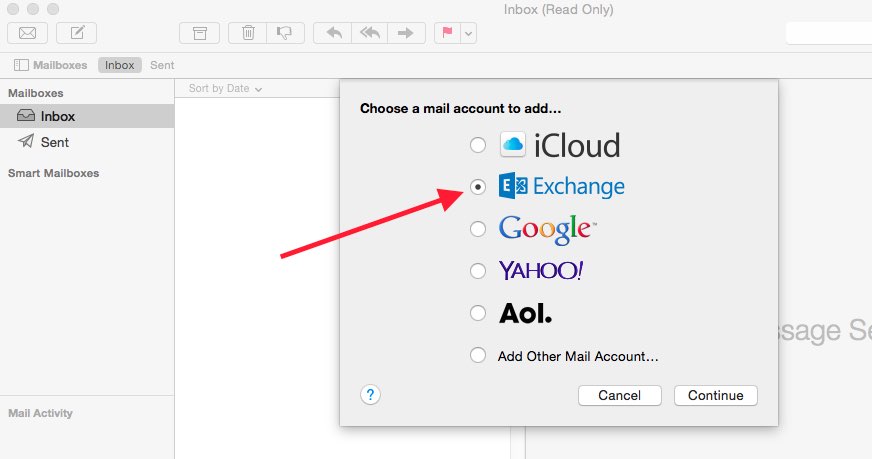
- Enter the following information when prompted, then click "Continue":
Name: Type in your first and last name.
Email Address: ename@colostate.edu
Password: eID Password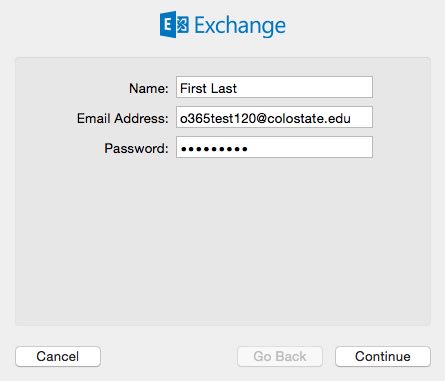
- When you get an account summary screen, click "Continue."
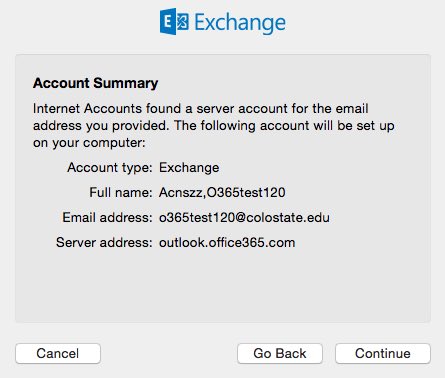
- Select any other built-in Mac apps that you want to use with your Office 365 account - e.g. Mail, Calendar.
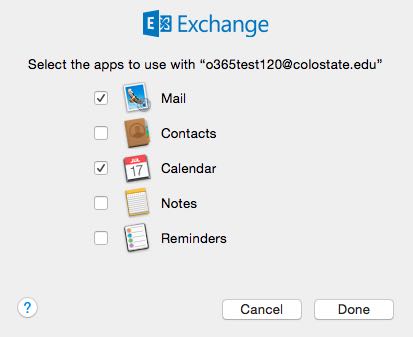
- Click "Done"

