
Update the Password Stored for your Exchange Account on a Windows Mobile Device (v5)
Important: The process below details the steps you would take to update the password for your Exchange account that is stored on a Windows Mobile device. You would perform these steps after your ePassword has been changed using the "Change Password" link at https://eid.colostate.edu/.
- On your pocket pc, tap the start menu with your stylus and select Programs followed by ActiveSync.
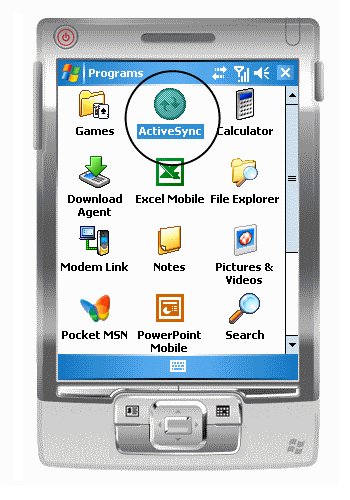
- Click the "Menu" option in the lower-right corner. From the fly-up menu that appears, select "Configure Server...".
- Click "Next" to continue to the next screen without change the Server Address.
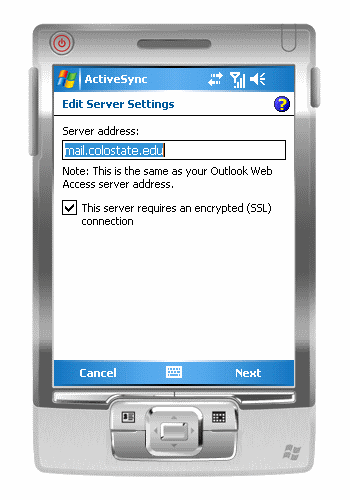
- On the screen that displays your User name, Password, & Domain, delete the entire contents (i.e. remove all *'s) of the Password field. Hint: If you "double-tap" in the Password field with your stylus, the entire contents of the field will be highlighted and you can click the Backspace key to delete the highlighted selection.
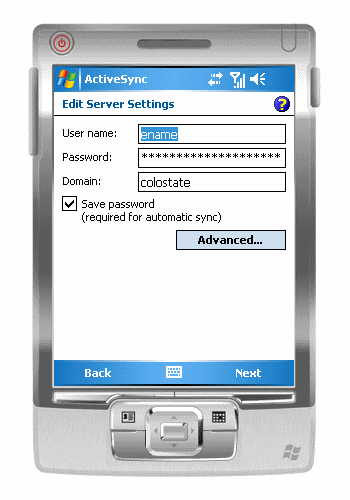
- In the Password field, enter your ePassword. If you need to change your ePassword, you must use the "Change Password" link at https://eid.colostate.edu/ and then enter that same password here.
- Click "Next".
- Click "Finish".
- [Optional] Click "Sync" to verify you successfully changed your password and are able to syncronize your device with the Exchange server.

