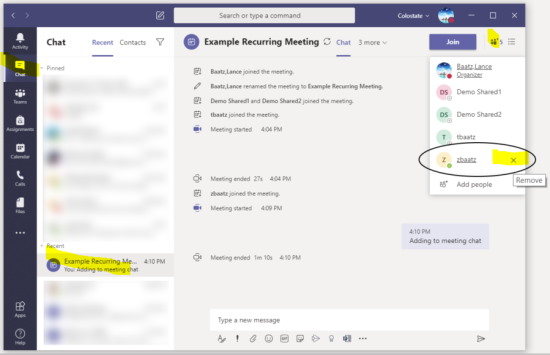Microsoft Teams - Removing Single Instance Attendees from the Chat of a Recurring Teams Meeting
When an attendee is invited or attends a single occurrence of a recurring meeting, they will have continued access to the meeting's chat unless they "leave" the conversation or are removed by a meeting organizer or participant.
Microsoft provides guidance how to leave or remove someone from a group chat and steps are also documented below:
Remove One-Time Participants from the Chat for a Recurring Teams Meetings
- Open Teams and click the “Chat” button on the left.
- Under the “Recent” sub-heading, find the meeting chat in your chat history and click on it.
- On the resulting view, click the "people" icon in the upper right.
- Hover over and remove anyone who shouldn't have ongoing access to the chat by clicking the "X" next to the person's name. People removed from meeting chats will still see the portion of the chat they had access to while they were included but will not see anything new posted by meeting attendees.
The screenshot below shows where to navigate in Teams to remove a person from a Teams meeting chat: