
Teams Rooms - Frequently Asked Questions
The information below is intended for CSU IT staff onboarding a Teams Room device in their areas. Please use the following links if you are looking to onboard a individual Teams Voice user or a Shared Mailbox. For general Teams Voice usage and documentation, see our Teams Voice site.
FAQ
- What is a Teams Room?
- What is the request/onboarding process and what would be considered "good to know" about Teams Rooms?
- How long does it take to onboard a Teams Room to Teams Voice?
- Can I designate someone other than IT staff to manage Teams Voice onobarding?
- How is e911 location information managed and updated?
- Are Teams Room accounts required to have a associated phone number?
- How do I set the password for the Teams Room account?
- What Teams Room device should my department purchase?
Microsoft Teams Rooms are purpose-built calling and meeting room solutions that deliver a native Microsoft Teams experience with HD audio and video on Teams-certified hardware.
The Teams Rooms experience is available on modular, integrated, or all-in-one Teams-certified devices. Modular solutions consist of a touch-panel control in the center of the room that allows you to manage the meeting without leaving your seat. These solutions can pair with certified A/V peripherals enabling customizable configurations that scale to any room size. Integrated solutions are designed for smaller spaces and bring together the speakers, microphones, camera, and computer into a single device that can be mounted on any display.
Below is a quick list of things to consider before setting up a Teams Room:
- Teams Room onboarding requests are handled via the helpdesk ticketing system ("Telecommunications" > "Teams Room" request type). Once onboarded, management of Teams Rooms is performed using the Manage Teams Rooms tool in the Resource Coordinator Tools. When a Teams Room request is submitted and approved, the requesting coordinator will receive email notifications as the Teams Room is scheduled for onboarding and when it goes "live" with Teams Voice.
- Front line support (e.g. configuration and mantaining a Teams Room device) is the responsibility of your area's IT support. Please review Microsoft's Meeting room guidance for Teams and have support staff familiarize themselves with the use of various Teams Room functions and options before transitioning a conference room to a Teams Room.
- Telephone records and the current state of conference rooms (e.g., is there a legacy VOIP device in the room with a number that should be re-purposed?) vary widely on campus. As Teams Rooms requests are submitted, Division of IT staff will reach out to the requestor to verify specifics for the requested Teams Room. Providing as much applicable information in the original request aids that conversation.
How long does it take to onboard a Room to Teams Voice?
Can I designate someone other than IT staff to manage Teams Voice onobarding?
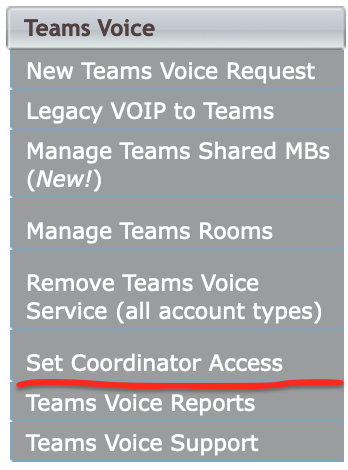
How is e911 location information managed and updated for Teams Rooms?
Are Teams Room accounts required to have a associated phone number?
Where can I set the password for a Teams Room account?
What Teams Room device should my department purchase?

